Beware of scams! Be vigilant and take steps to protect your personal information.
Read more
- Click to check the list of documents to prepare before you start
- Input your policy number
- Input date of loss/incident
- Click “Start”
- Check the claims status for any QBE claims you have submitted

- Input your full name
- Input your HKID Number/Passport Number/Business Registration Number

- Select country or city the incident occurred
- Describe what happened for you to be making a claim
- Input the amount in its original currency as shown on the receipts or supporting documents

- Upload supporting documents to process the claim
a. Invoice/Receipt
b. Copy of sick leave certificate (if applicable)
c. Copy of police report (if applicable)
d. Copy of death certificate (if applicable)
- Click “Next” when you have uploaded the documents

- Please select whether the claim covered by any other insurance policy.
If you select “Yes”, please follow #4a-c
If you select “No”, please click “Next” to go to Step 4: Payment & Contact

- Please input/select:
a. Name of insurance company
b. Policy number
c. Whether you making a claim under the other policy

- Input account holder name
- Select bank name

- Input branch code (3 digits)
- Input account number (6-9 digits), and then click “Next” to go to #8-9
- If you want to receive the payment by cheque, please click this URL and then follow #6-7

- Input cheque details
- Click “Next” to go to #8-9

- Input your contact information
- Select whether you like QBE to send a copy of all email notifications to your agent/broker on this claim

- Tick the box to agree our Terms & Conditions
- Click “Submit” to submit your claim.

- Your claim is submitted. Click “Save” to download the claim summary in PDF format.

Privacy Policy. We use a small number of cookies on this website to make the website as useful as possible. None of these cookies collect any personal information. To find out more about these cookies and how to control their use, see our Privacy Policy and Cookies Policy.
Ok, I agree

 Global
Global
 QBE Re
QBE Re
 India
India
 Macau
Macau
 Mainland China
Mainland China
 Malaysia
Malaysia
 Philippines
Philippines
 Singapore
Singapore
 Vietnam
Vietnam
 Australia
Australia
 New Zealand
New Zealand
 Denmark
Denmark
 France
France
 Germany
Germany
 Italy
Italy
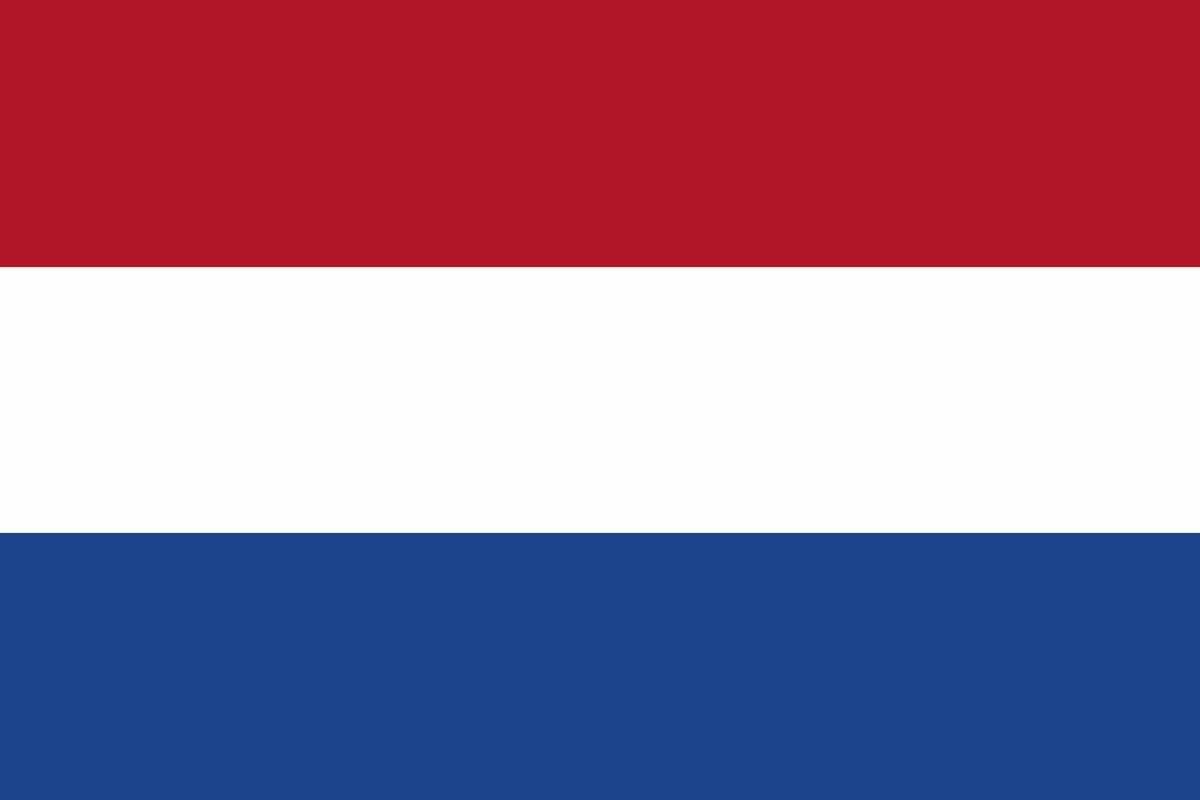 Netherlands
Netherlands
 Spain
Spain
 Sweden
Sweden
 UK
UK
 United Arab Emirates
United Arab Emirates
 Canada
Canada
 USA
USA
 Pacific Islands
Pacific Islands
 Fiji
Fiji
 French Polynesia
French Polynesia
 Solomon Islands
Solomon Islands
 Vanuatu
Vanuatu